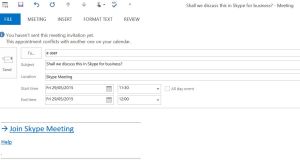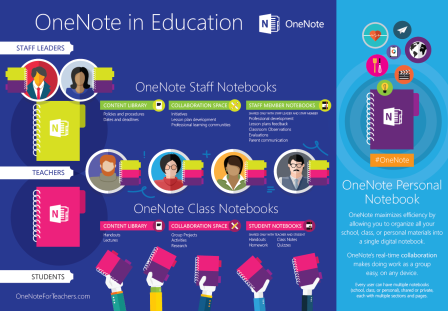Here at SBS we want to ensure our customers get the best quality devices at best value but also what fits the need of the school. One area I like to discuss with SLT, ICT Coordinators and Governing body is the growing need to replace older interactive white boards throughout the school, which usually are nearing end of lifecycle and costing the school large amounts to maintain these older units in terms of replacement parts (we all gasp at the cost of replacement bulbs don’t we?), costs of technician time to maintain, fix existing projectors but also the loss of teaching time (re-calibration – teachers love this, shutting all the blinds within the classroom so pupils can actually see the screen! etc.).
On this note we always advise schools to look at replacing these with interactive boards, slightly different to white boards in the fact there is no projector (so no bulb replacement or cleaning filters!), no calibration and anti-glare glass so no need to shut the window blinds which proves better environment to deliver your teaching and learning! Added benefits include cheaper to run in terms of electricity costs, use existing software and hardware on teachers laptops to run via the screen and Interactive Touch Displays make it easy to create effective, eye-catching teaching materials and promote a style of active, visual-based teaching and learning that makes the classroom fun for both the teacher and students.
Whole class learning
Interactivity creates a more meaningful, socially rich experience than spoken word tutorials alone.
Collaborative learning
Interactive displays provide the opportunity for students to engage directly during lessons.
Interactive learning experience
Touch technology allows ‘hands-on’ manipulation of content, encouraging students to work collaboratively with their peers.
Learning together
It also provides new opportunities to share accumulated knowledge through project based learning experiences.

So I wanted to try and explain the benefits of using these devices, plus explain the cost savings over a period of say 3 years for schools to use and discuss with their School Business Managers, SLT and Governors, I started by surveying all of our engineers who work within all phases of schools and the results are quite surprising
SBS survey to technicians on TCO (Total Cost of Ownership) for IWB (Interactive White Boards) for schools over 3-10 years:
On average how many bulbs does the average projector use per year?
1 per year with 8 hours per day use, 2-4 with projector switched on continuously and / or dusty environment with building works.
On average of your 7 hour visit – how much time is spent on maintenance for the IWB\Projector\cabling\bulb replacement?
Typically, bulb replacement and filter cleaning – re-calibrating IWB will take up to 45min. This is not per visit, but per bulb replacement!
IWB faults such as re-calibration take approx. 30 min per visit, each visit, but will depend on number of IWB’s at the school and their age / make.
How long does a projector last?
2 years on all the time, 3 years at 8 hours per day. After 3 years old, bulb cost usually outweighs cost of new projector, so not cost effective.
How effectively are the IWB’s understood by teachers?
Generally the teachers have an understanding of how to use Smart Note and Active Inspire to the full potential, but most of the time the IWB’s and projectors are used as projection screens (not the most effective use of the equipment)
How often do the IWBs need the blinds drawn and lights out to view the projected image?
Light reflection from windows and ceiling apertures often makes the projected image unreadable. If watching video footage, the lights are often turned off and the curtains or blinds drawn (if they have any!). In Secondary schools, classrooms are often plunged into darkness, especially in summer which is not conducive to teaching or learning in the dark.
Calibration – is this done daily or weekly – by teachers or by SBS technicians?
Most teachers know how to calibrate IWB’s but this is not effective use of teaching time! Majority of calibration done by ICT technicians, again not best use of technician’s time either.
Frequency depends on make and age of IWB and how stable the projector mounting is. The slightest movement of anything throws the alignment out and re-calibration is required. This is an inherent design flaw of the system. Every day in a secondary school at least 1 or 2 boards typically require re-calibration.
Ladders – do all schools have ladders and help you safely replace bulbs?
No not all. Secondary schools do tend to have ladders, but would need the caretaker or site staff to arrange a second person to help if they are alone. Most will be happy to help, but you may have to wait until they are free, which does not always coincide with an empty classroom. This can waste quite some time again for both ICT staff and school staff.
Filters – How often does this affect IWB operation and teaching and learning time?
Filters clog up with dust quite quickly in schools generally. They are usually easily removable when you remove the bulb, but some projectors have mountings which require you to remove the whole projector before the filter is accessible, which can add 30 – 40 mins. to a bulb change. Some filters require washing in water and some just to be shaken and blown clean with air.
Lastly – the Interactive boards are built for at least 10 years use, how long would you say an IWB would last from start to finish?
- 3 Years with a high probability of the projector and board still operational to within the user’s requirements. (3x bulbs in total, additional replacement cost)
- 4 Years and the projector is likely to fail. (3x bulbs in total + new projector replacement costs)
- 5 Years and the IWB grid or Motherboard is likely to start degrading requiring frequent re-calibration. (4x bulbs in total + new projector replacement costs)
- 6 Years and the IWB now requires daily re-calibration. (5x bulbs in total + new projector replacement costs)
- 7 Years and the IWB Motherboard or grid is likely to fail. (6x bulbs + new projector replacement costs)
- 8 Years and the projector fails again as does the IWB Motherboard or grid or both. (7x bulbs + 2x new projector + new IWB replacement costs)
- 9 Years – Usually this does not occur.
So my next step was to run some calculations of average costs, time, consumables and replacement parts, maintenance and energy costs. Below are two tables, one for Interactive White Boards (IWB) and a table for same period for an Interactive Board. The long term cost savings are quite substantial as you will see…
Estimated Costs for upfront and on-going IWB operation
(Please note these are approx. average cost calculations per IWB per year with on-going costs)
| Type |
Interactive whiteboard, projector and misc. |
Unit
(VAT not included) |
Qty |
Year 1 |
Year 2 |
Year 3 |
Total |
| Capital |
IWB |
£1,600 |
1 |
£1,600 |
£0 |
£0 |
£1,600 |
| Capital |
Warranty |
£150 |
1 |
£200 |
£0 |
£200 (renew) |
£400 |
| Capital |
Projector |
£1,500 (avg) |
1 |
£1,500 |
£0 |
£0 |
£1,500 |
| Capital |
Installation and cabling x 1 IWB |
£340 (avg) |
1 |
£340 |
£0 |
£0 |
£340 |
| Capital |
Audio System |
£250 (avg) |
1 |
£250 |
£0 |
£0 |
£250 |
| Revenue |
Bulb replacement |
£217 (avg) |
|
£217 |
£217 |
£217 |
£651 |
| Revenue |
Pen replacement (loss, fault) |
£20 (avg) |
1 |
£20 |
£20 |
£20 |
£60 |
| Hidden costs |
Maintenance of projector
(Scales up as projector age increases) |
£30 (per hour) |
|
£900
3 times a week over sch year |
£1,200
4 times a week over sch year |
£1,500
5 times a week over sch year |
£3,600 |
| Hidden costs |
Loss of teaching time (based on 1 x IWB) inc dimming of lights/blocking windows to view projection |
£30 (per hour) |
|
£900
3 times a week over sch year |
£900
3 times a week over sch year |
£900
3 times a week over sch year |
£2,700 |
| Hidden costs |
Fetching of ladders and organising 2 people (based on 3 times per year) |
£30 (per hour x 2) |
|
£45 |
£45 |
£45 |
£135 |
| Hidden costs |
Energy |
240 watts |
|
£49.06 |
£49.06 |
£49.06 |
£147.18 |
| Total |
|
|
|
£6021.06 |
£2,431.06 |
£2,931.06 |
£11,383.18 |
Estimated Costs for upfront and on-going Interactive Board operation
(Please note these are approx. average cost calculations per IB per year with on-going costs)
| Type |
Interactive board & misc. |
Unit
(VAT not included) |
Qty |
Year 1 |
Year 2 |
Year 3 |
Total |
| Capital |
Interactive board 70” (avg cost with bracket) |
£3298 |
1 |
£3298 |
£0 |
£0 |
£3298 |
| Capital |
Warranty (usually 3 year) |
£0 |
1 |
£0 |
£0 |
£0 |
£0 |
| Capital |
Projector |
£0 |
1 |
£0 |
£0 |
£0 |
£0 |
| Capital |
Installation and cabling x 1 |
£340 (avg) |
1 |
£340 |
£0 |
£0 |
£340 |
| Capital |
Audio System |
£0 (Recommended to use existing) |
1 |
£0 |
£0 |
£0 |
£0 |
| Revenue |
Bulb replacement |
£0 |
|
£0 |
£0 |
£0 |
£0 |
| Revenue |
Pen replacement (loss, fault) |
£20 (avg) |
1 |
£20 |
£20 |
£20 |
£60 |
| Hidden costs |
Maintenance of projector
(Scales up as projector age increases) |
£30 (per hour) |
|
£0 |
£0 |
£0 |
£0 |
| Hidden costs |
Loss of teaching time (based on 1 x Interactive Board) inc dimming of lights/blocking windows to view projection |
£30 (per hour) |
|
£0 |
£0 |
£0 |
£0 |
| Hidden costs |
Fetching of ladders and organising 2 people (based on 3 times per year) |
£30 (per hour x 2) |
|
£0 |
£0 |
£0 |
£0 |
| Hidden costs |
Energy |
120 watts |
|
£25.53 |
£24.53 |
£24.53 |
£73.59 |
| Total |
|
|
|
£3,683.53 |
£44.53 |
£44.53 |
£3,772.59 |
So overall there are potential cost savings for schools of over £7,500 per unit/board over 3 years.
This TCO cost comparison for interactive white boards and interactive boards are based on average and approx. time/costs/energy as costs and usage differs from school to school. This was based on 1 board over 3 years, so to work out cost savings for replacement IWB, use the final figures across all the number of boards you wish to replace. We have not included wall brackets or wall riser as this is dependent upon the schools needs or requirements due to building/walls.
Conclusion and comparison of technology and costs:
Projector lamp replacement and maintenance is the most expensive and labour intensive part of the ongoing ownership costs of a projector. To have the same 50,000 hour lifespan as a Touch screen most projectors will need more than 25/30 replacement lamps!
A typical mercury vapour projector lamp has a lifespan of about 2,000 hours (High Brightness mode) or 3,000 hours (Standard mode) which equates to about 2 years of use in a typical classroom, using it 6 hours every day with care. In practice we hear that teachers find the dimming of the lamp during this period would lead to earlier replacement in many cases if the replacement costs were not an issue.
Performing regular maintenance on the various parts of a projector, such as the filters, lens, lamp and casing will ensure that the best quality image possible is displayed for your audience and to meet the stated lamp lifespan, but this is a time consuming, laborious and expensive process.
Digital projectors consume electricity and produce hundreds of watts of heat when in use. This heat must be blown from the projector to prevent overheating and projector malfunction. It is especially important for the life of the projector lamp that this heat is removed effectively since projector overheating is the primary cause of projector lamp failure. Most projector manuals recommend cleaning projector filters once every 100 to 300 hours – a tedious and specialist process.
LED displays have no moving parts like the fans, a crucial part of a projector, that fail after an extended life, especially in dusty classrooms
If we use 6 hours per day and 220 school days per year, 60,000 hours equates to about 50 years lifespan, in reality the technology will move on apace and no doubt we will have some very different options available during the next 10 years or so (the same sort of time frame that projector and interactive whiteboard technology was first made available in schools, peaked and is now in terminal decline)
Power consumption of energy hungry projectors increases schools electricity bills – a typical Touch screen uses less than half the electricity consumed by a projector during its life, and has ECO power saving features.
Touch screens require no cleaning or maintenance (just remove finger marks with a damp cloth)
The tough and resilient Touchscreen using IR technology typically has a 5mm toughened anti-glare glass screen and is almost indestructible – more akin to the windscreen of a car – and effectively has an indefinite lifespan in the classroom. (Some manufacturers do not use IR technology and use PET surfaces or similar which will suffer the same issues as the whiteboards mentioned above. SBS do not use screens with this obsolete technology)
Another benefit of touch screens is the portability of the software used which is a hidden cost saving. The main suppliers of interactive whiteboards have been very reluctant, in my view, to make their software independent of their hardware. So the enormous effort of creating content for the classroom may be lost when changing schools, or even classrooms, that use a different whiteboard supplier. The beauty of Touchscreens is that independent software is available (usually supplied free with the Touch screen) that can be used on any touch screen or interactive whiteboard. I can see the opportunity for even newly qualified teachers to carry their content and lesson plans etc. with them from school to school with a copy of the software. No need to waste time re-creating lessons for different technology or equipment suppliers.
At SBS we offer all of our schools a ‘try before you buy’ scheme where you staff can use one of these boards within their school for a week to test out the screens themselves before your school invests in replacing their interactive white boards. If you would like to arrange a demo or loan unit, or just to discuss with us your requirements, give us a call on 0845 300 8179, email info@schoolbusinessservices.co.uk or visit our shiny new website www.schoolbusinessservices.co.uk or tweet us @SBS_ICT!
51.507351
-0.127758